Have you ever wondered how to send a HTML email in Gmail?
Or aren't actually sure if it's even possible?
Or you know that it is possible, but all the methods you've found are hackie and with lots of steps
Not to mention you'll need to be able to code the newsletter before you can even insert HTML into Gmail.
So...
Is there a way to send HTML email in Gmail, without being able to code, and without hacking systems?
I'm hear to tell you that yes, there definitely is.
And it's a lot simpler than you think.
Keep reading and you'll learn a new method that makes sending a Gmail newsletter, as simple as copy and paste.
The answer is yes. Infact every email you send through Gmail is a HTML email.
Any style that you apply to your email using the editing options in Gmail uses HTML. For example, when you make text italic, it applies the HTML <i> word </i> to visibly render it in italics. This is also the case with all other email service providers like Outlook.com and YahooMail etc.
It's also true that every email client available can read and render HTML. So it's less of can you send html email in Gmail, but rather howto send html email.
The main reason for wanting to send html emails in Gmail is to be able to send a newsletter style email.
Before I get into how to create a Gmail newsletter, lets look at some of the benefits of sending with Gmail. Instead of something like Mailchimp or ampaign onitor for example.
Being able to send a newsletter through Gmail is also a fantastic internal comms channel to send your company newsletter.
I know what you're thinking, newsletters by there very nature are not personal.
Generally you're right. You hear "newsletter" and your brain soon thinks of the words mass, impersonal and spam.
Newsletters have had a bad rap, and for good reason, lots of people not putting their audience first. Sending out mass spam that isn't relevant, isn't personal and isn't valuable to the reader.
But times are changing and the newsletter is being revived.
Sales and marketing professionals are realising the power of understanding their customers.
Which in turn leads to creating a newsletter they actually want to read or receive.
This is why Gmail newsletters can be more personal. By it's nature Gmail imposes strict sending limits compared to newsletter services. So you have to be selective with who is on the recipient list.
If you have to be selective with who receives it, it is a more personal email.
It also increases your chances of adding more relevant content. As you will know the audience and their likes and dislikes better.
Dramatically increasing the positive response to your email.
This is a big one.
The second factor that makes it more personal is that the email comes from your email address.
You can also set newsletter services up to look like the email has been sent from your personal address. But, it usually requires quite a few technical steps.
Most importantly though, is that in this way, the email is still being sent via Mailchimps servers.
This counts becuase Gmail is getting smarter with it's tabs. Here's exactly what you need to know about Gmail Tabs.
Gmail tabs are the automatic filter system that buckets emails into tabs in your inbox. So incoming email either gets added to Primary, Social, Promotions or the Updates tabs.
At the end of 2015 Gmail had over 1 billion monthly active users. Lets put that into perspective. In 2016 there were only 2.6 billion people using email TOTAL. So Gmail is pretty much 50% of the market share.
Landing in the Promotions Tab becuase your newsletter came from Mailchimp sucks.
Which is why sending a gmail newsletter from your personal account rocks. It increases the chance of it landing in the Primary Tab. Which everyone checks.
A word of caution though. Sending spammy, unsolicited emails from any email account will harm deliverability. Or more likely get you blacklisted.
Only ever send information you know your readers would value. Hence why it's so important to understand your customers.
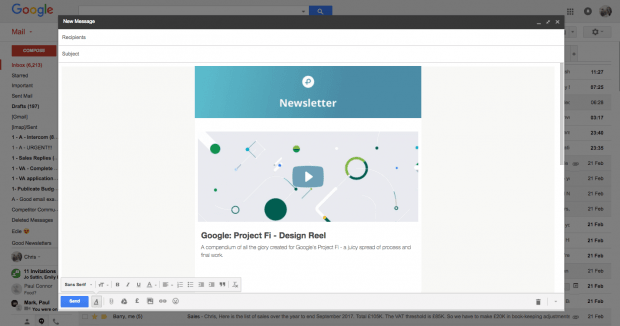
Gmail doesn't have the functionality to create a well designed newsletter built in. It's editing features are set on formatting text. And that's about it.
So what are your options?
Can you code? Great.
What about with client specific best practices, so your newsletter renders well everywhere? You’re also going to need to find a way of getting that HTML into Gmail, if you can do that, then you might be all set!
Phenomenal.
You probably don't need to be reading this article then.
Although I would suggest looking into Email on Acid and Litmusf you don't already.
It's what we use to test and optimise our email HTML to render in all clients and mobile.
For the rest of us, with none to basic HTML skills, this is where we usually start asking for help.
Publicate is a newsletter creator that removes the need for any HTML knowledge. If you can drag and drop, you can create beautiful newsletters in minutes.
Newsletters that work perfectly in Gmail (and any other email service for that matter).
It's all about content. The success of your newsletter comes down to the content you add to it.
Whether you want to add images, web pages, GIFs or videos it couldn't be easier.
Firstly, Sign up to publicate and chose either start from a template or Email Newsletter to start building your newsletter
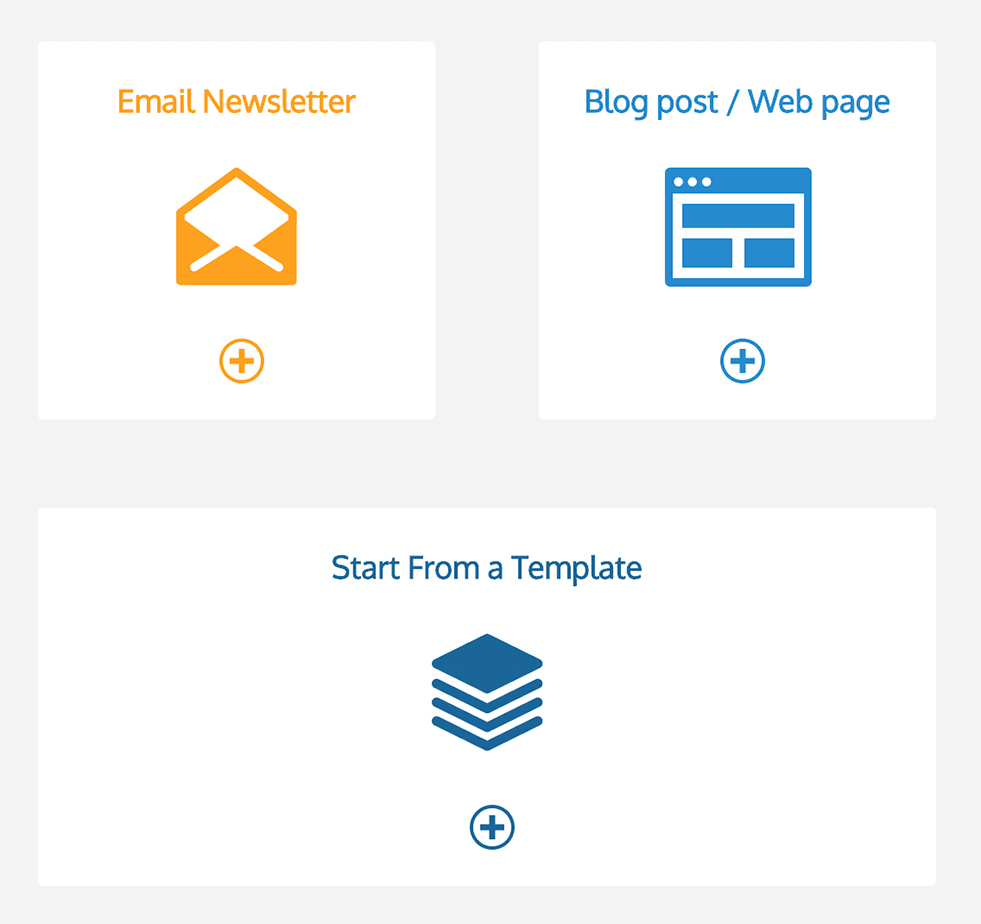
Now you are ready to begin creating your newsletter. Just select the type of content you want to add;
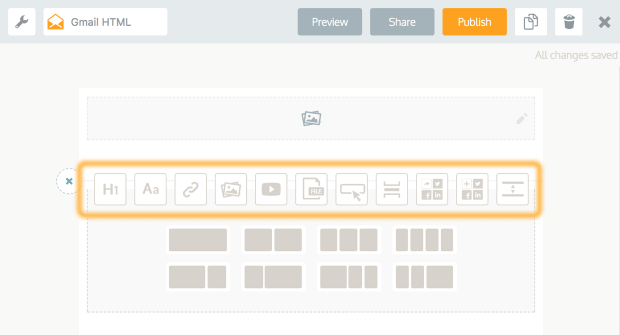
Then just paste in the URL of a blog post, video, article or any other kind of content;
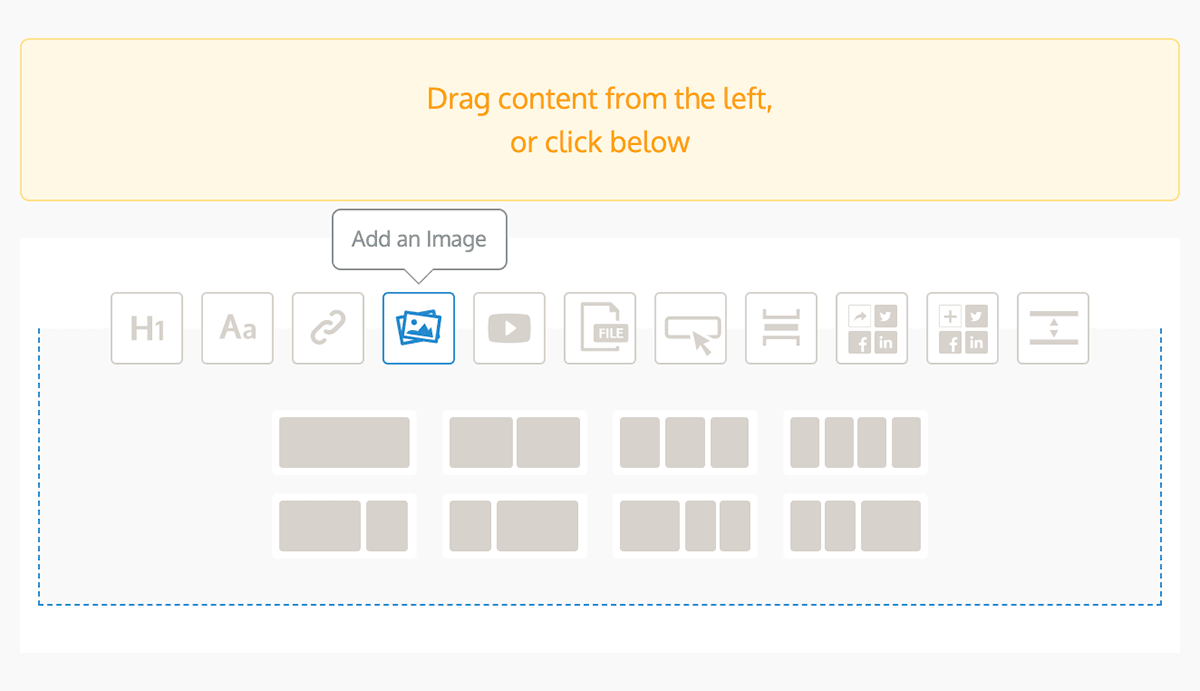
Select the row layout that you want the content to appear in;
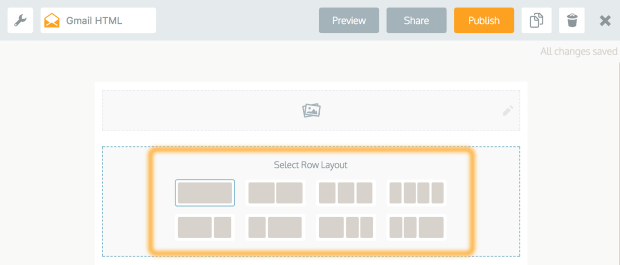
And that's it;
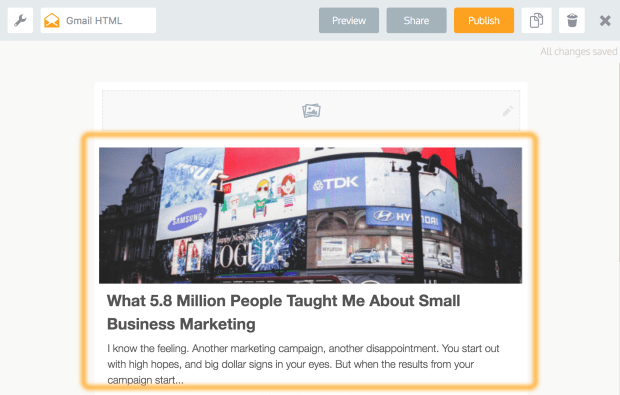
Publicate will scrape all media including, images and text. So all you have to do is edit details.
So do we! That's why we built in an image and GIF search. It connects to the best free libraries of high quality royalty free images and GIFs, ready for you to use.
Search right inside Publicate, and drag to add to your newsletter.
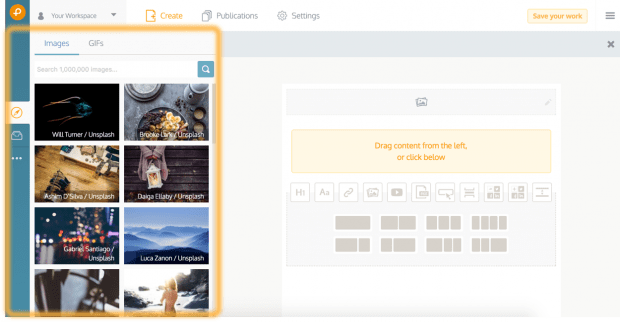
You can also find further inspiration in this post that covers the 23 best places to find newsletter images.
Even the heavy hitters like Mailchimp, Campaign Monitor and Mailjet.
Not in Publicate.
Just select the image you want to edit, and crop or resize as you need.
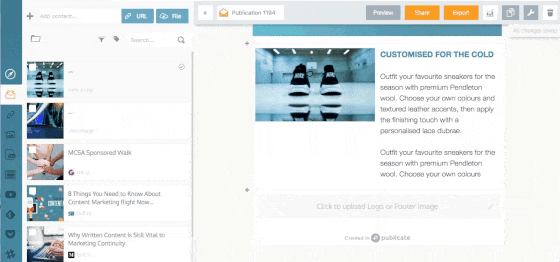
You're also not limited to just content. Add other elements to complete your newsletter. Like dividers, call to action buttons, and social profiles.
Now that you have created your newsletter, you need to go to our Gmail app, install it and login to the Gmail account you would like to use it on.
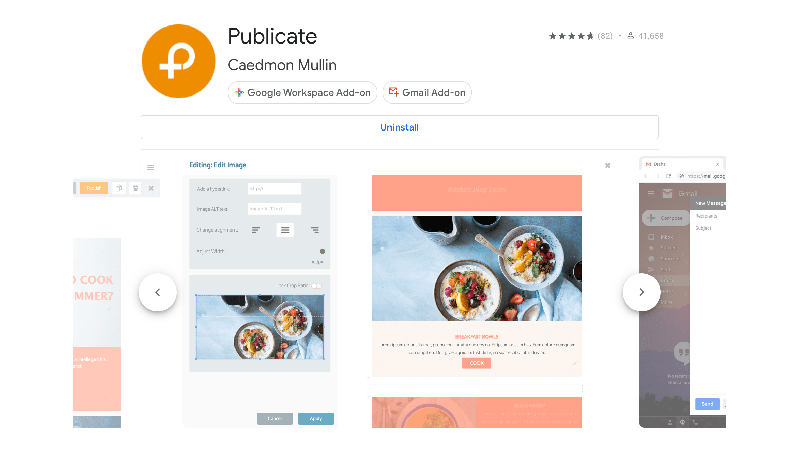
To send HTML emails in Gmail you first have to get the HTML into the email composer.
Even if you have written your own email HTML this is a step that many fall down on. As you have to go in and edit Gmails HTML through inspect element, and paste your HTML in there.
Way too confusing and tricky for anyone without decent HTML experience.
Instead, Publicate is directly integrated with Gmail. So all you have to do is click "Export to Gmail". Which automatically sends your HTML email to Gmail, and loads it in your drafts.
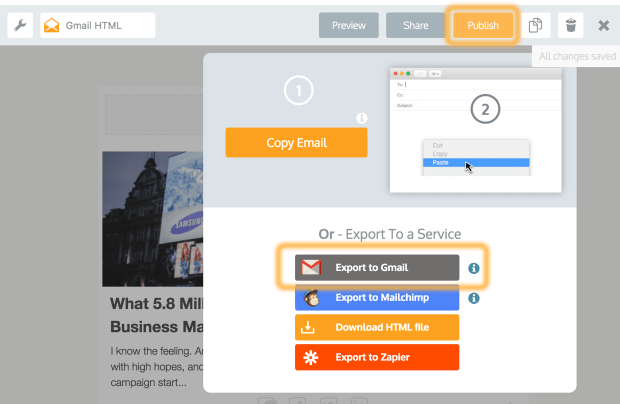
Compose a new email in Gmail and click on the little Publicate Icon which is now showing in the WYSIWYG menu.
Then select your newly created publication from the list and it will load in the body of the email.
Then all you need to do is add recipients and hit send.
That's it. You can send every newsletter you create in Publicate as HTML through Gmail. With the click of a button.
You can send HTML email in Gmail. But, in the past you would have to design the email, get someone to build it, and then manipulate Gmail code to add it.
Now you can create and send HTML email in Gmail by dragging, dropping and a click.
No need to spend hours, or money designing and coding.
Or having to worry about the latest email development best practices. They're already taken care of.
Drag, drop and click "Export to Gmail" for beautiful newsletters in minutes.
Bonus: Did you know you can also use the same system to send HTML email in Outlook? Check out that article to see how.