There’s something more fun and engaging about an email bursting with a company’s branding and well-placed visual elements, compared to a plain text email.
And the secret? HTML.
Your inbox is full of HTML emails and we’re here to spill another secret: You don’t need to be a coding expert to create HTML email template. In this blog, we’ll show you how to create stunning emails (in minutes!) that rival those of big companies with expert designers.

An HTML email is an email that contains more than just plain text.
It has special formatting and elements like images, links and buttons. It leverages design and styling, and is created with hypertext markup language (HTML).
HTML is a coding language that’s been around since the birth of the World Wide Web. It’s used by web developers to structure websites, but applies to email too.
You probably come across HTML emails every single day. They bring a more visual experience to your inbox.
As a marketer or business owner, you might be wondering whether to create an HTML template or stick to plain text emails.
So what’s the difference?
Plain text emails are exactly what they sound like: Emails with plain text (just words) and no visual formatting. You can type them directly from any email service provider, and don’t need any other tools or skills.
An HTML email is formatted using HTML. You can spot them because they contain more than just text. They have other stylistic features and multi-media and look more engaging.
So, while a plain text email looks like an average word document, an HTML email looks similar to a web page.
Here’s an example of an HTML email.

If plain text emails are simple to create and not necessarily “wrong”, why would we create HTML emails instead?
Some benefits of HTML email formatting include:
With the right HTML email inspiration, there are few limits to what you can create.
The good news is that HTML emails aren’t just the domain of coding experts. Anyone can create HTML email template with the right tools.
Email builders contain hundreds of pre-designed, fully customizable, professional HTML templates that let you create an HTML email for Gmail, Outlook or most other email service providers, without having to be a coder or designer.
You can use them to create high-performing emails people want to read and engage with.
Here’s how to create HTML emails using an email builder without any coding knowledge:
Start by choosing the right HTML email-building software for you. Look for a product that’s easy to use and includes features that let you design stunning emails quickly.
For example, an email builder with hundreds of templates, drag-and-drop functionality and a built-in image editor can shave hours off the email design process.
Email builders are packed with features such as brank kit, approval workflows, and a multimedia library to save you even more time, and money.
Browse templates and select the one that best suits your email’s purpose.
The right email builder has templates that are optimized for mobile and render perfectly across any device. So, it doesn’t matter what platform you send emails from, or how your recipients open them. They will always look great.
Easily add your own content and branding elements to the template by just dragging and dropping.
Content could include images, videos, links and the written message itself.
Export the template to your chosen email provider, where you can send it to your subscribers.
Most email designers let you create HTML templates and send them in Gmail, Outlook and many other email clients. You might need to simply download the HTML, or you could make use of direct integrations.
Either way, you can export designs in a click or two.
What if you want to create an HTML email yourself? If you’re familiar with HTML and CSS, follow these steps to create HTML email template from scratch:
This guide provides more information on coding a basic HTML email.
However, it’s a time-intensive process. We recommend using pre-made HTML templates from an email builder instead. You’ll save hours (or even days!) spent coding and designing an email from scratch, and there’s no need to pay a designer or developer to do it for you.
If you’ve ever tried to send an HTML email in Outlook, you’ll know the platform doesn’t offer much control or flexibility - unless you write the code yourself or use templates from an email builder.
If you are NOT going to use a simple email builder, this is the process you would need to use to be able to create HTML directly in Outlook. But we would recommend using an email builder for simple drag, drop and copy and paste. As you’ll see, the process in Outlook is quite intensive.
Here’s a quick step-by-step guide outlining how to create an HTML email with Outlook.
Open Microsoft Outlook on your desktop, either using the app or program on your computer, or the web-based Outlook application.
Log into your account.
Open the Tools menu (you should find it in the upper-right corner of the Outlook window).
From there, you’ll see a menu with various settings and tools. Inside the menu, select Options to open a new window. From there, click the Mail format tab to open up another set of options.
You can use this to change how you format the email. This lets you create an email template using HTML.
Within the Mail format tab, head to the Message format section.
Next, click on the drop-down menu and go for HTML. Click Apply to save the HTML setting. This will make HTML your default setting, so feel free to go back and change it whenever you want to compose a plain text email instead.
When you’re back in the original Outlook program, click New to compose a new email with your HTML template.
You’ll have the option here to insert images, videos, PDFs and other files. Just click File and select the items you want to add. Note: your formatting and layout options are very limited.
From the File menu, go to Send and then select Page by email. This lets you double-check that sent emails will keep your saved changes.
Do a test by emailing yourself to make sure the email renders well on both computers and smartphones. When it looks good, you can send the email to your subscriber list.
Using Microsoft Outlook as a standalone process to create HTML email templates isn’t the most effective method. It’s time-consuming, requires a good knowledge of HTML, and doesn’t always lead to the most visually appealing emails.
That’s where an email builder comes in. A code-free way to create highly engaging and beautiful emails, email builders offer hundreds of pre-designed, professional templates - with a drag-and-drop editor that lets you get as creative as you like.
You can then export designs straight to Outlook and send HTML emails with zero coding knowledge.
Whatever method you go for, you’ll get the best results when you follow HTML email best practices.
Follow these tips to optimize the design, user experience and email deliverability.
Your email needs to look good whether recipients open it on a smartphone, a tablet or a laptop.
Making HTML emails responsive ensures a beautifully formatted email won’t become a confusing jumble of letters when opened on a small screen.
When you use a good email builder, mobile-responsive emails come as standard. You can be confident that everything will transfer well for a consistently great user experience.
Every email client loads emails in slightly different ways. So, an email that’s opened in Gmail might look different than when it’s opened in Outlook.
Think about creating a consistent user experience across every inbox to avoid clunky emails.
Emails created with good email builders are tested and optimized to work with over 57+ email clients, so you can have peace of mind over how your newsletter will look for every recipient.
Overloading emails with visuals and styling options can cause a lag in loading times. This gets frustrating for the reader, who might give up (and even unsubscribe!)
This becomes a real risk when coding your own newsletter. However, if you use an email builder, all emails are optimized as standard. So, you can focus on getting the visuals and branding right, without having to worry about load times.
Not sure how to make sure emails load properly and quickly across devices and email service providers? HTML email template builders take care of those things for you.
Newsletter templates within these platforms are already built with email-optimized code. They’re designed to load quickly and render beautifully, however your readers open your emails.
While you can create templates in Gmail or Outlook using their inbuilt editors, the process is long-winded and professional, engaging emails aren’t guaranteed.
The best approach: Turn to templates.
We’ve pulled together some of our favorite HTML email templates to use in a variety of scenarios - from internal comms to promotional emails.
Give a warm welcome to new employees. Integrate them with the team faster with a company-wide introduction, and help them hit the ground running.

Invite team members to take part in an upcoming training session to sharpen their skills and build their confidence.
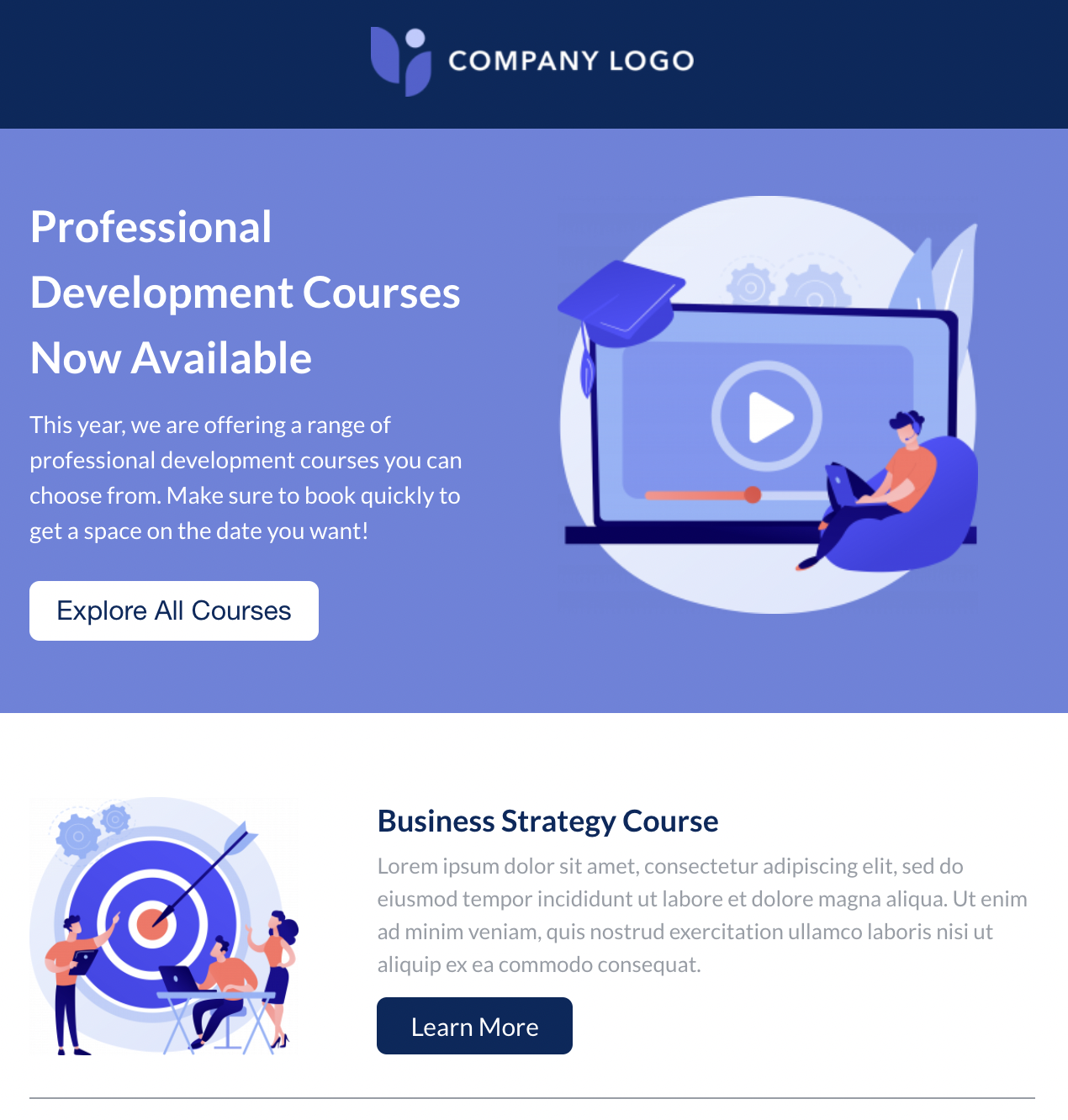
Catch the eye of your customers with an engaging email that gives them an exclusive discount code. Keep promotional emails vibrant yet simple, like this template.
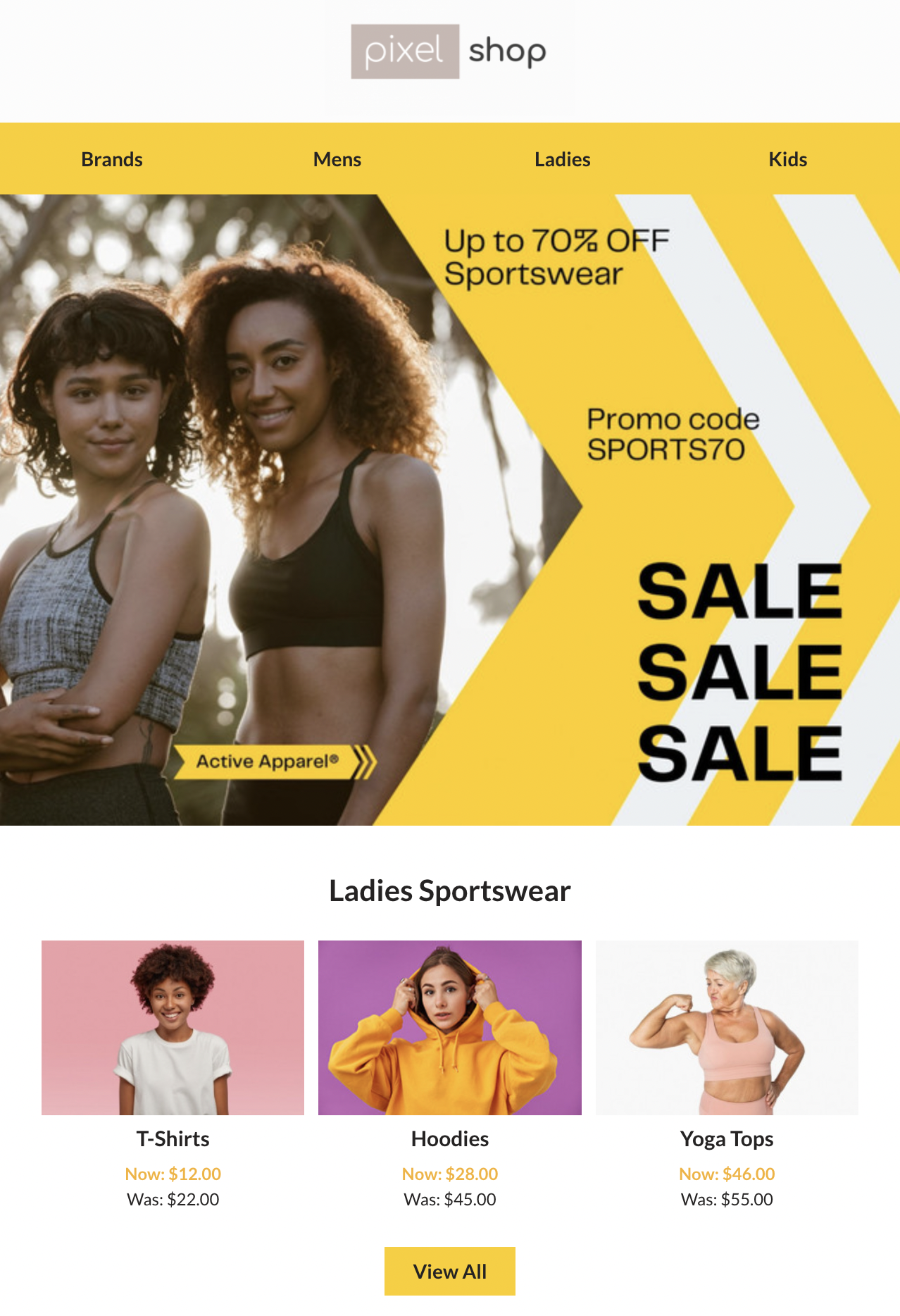
Celebrate the season - whether it’s Christmas, Halloween or Valentine’s Day - with a fitting template.

Thank donors or round up additional support with a beautifully designed email template.
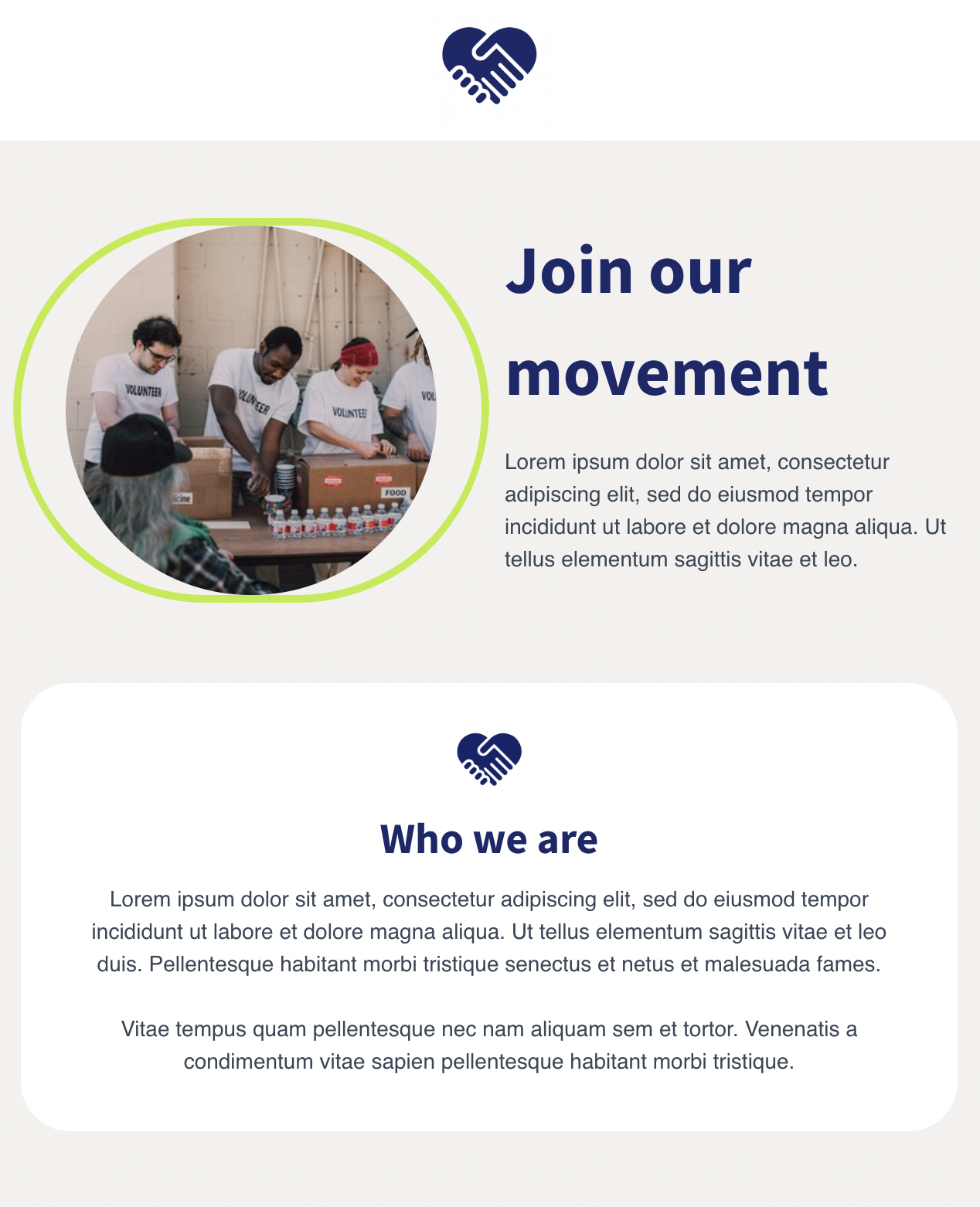
Once you’ve taken the plunge and hit Send on your emails, don’t forget to track analytics so you know which emails land best with your subscribers.
This includes tracking open rates, click-through rates and even using heat maps to visually monitor which content your audience engages with most, and which devices they are using.
The best email template builders come with in-built analytics to make it possible to measure the performance of your emails, even if you send them with Outlook or Gmail. They track engagement regardless of where you send your emails from, so you can continue to optimize emails for better results over time.
Unless you’re HTML-savvy and have plenty of time on your hands, the best way to create HTML email template is with an email builder. These tools are packed with HTML templates optimized for speed and responsiveness. There’s no faster way to send engaging, on-brand emails.
You can use them to send HTML emails in Gmail, Outlook or any email service provider you like.