Want to create a newsletter in Gmail? Here’s how you can do it. We will also see how email builders like Publicate can help streamline the workflow.

Whether you wish to share messages internally or externally, newsletters are a perfect vehicle to get your point across in an engaging and memorable way. Over 90% of startups and 60% of mid-sized businesses in the US use Gmail, so it’s worth learning how to send a newsletter in Gmail, even if the platform does have its limitations.
In this guide, we’ll show you how to overcome Gmail’s obstacles and build professional, engaging emails that get results. We’re also going to take a look at useful tools like Publicate for all your newsletter needs. Let’s dive right in.
Despite being a popular email sending platform (or ESP), Gmail lacks design customization and reporting features you need to send a great newsletter.
However, you can still use Gmail to send newsletters, if you have a couple of tricks up your sleeve. Here’s a quick guide to sending a newsletter in Gmail using Google Docs (and the templates available on there).
When you open up the template library in Google Docs, you may be underwhelmed by the number of options. Since Google Docs is a multi-functional tool that isn’t designed solely for email newsletters, it’s also not the most voluminous when it comes to templates.
For the same reason (i.e. Google Docs is a document editor and not an email design tool) users tend to find designing a newsletter from scratch difficult. Getting the formatting and styling right can be a hassle and a time-suck.
Alternatively, you can use a newsletter template builder tool like Publicate that’s main purpose is for email newsletter creation. Unlike Google Docs, perfecting your format and creating emails that are optimized for different screen sizes is a breeze.
You’ll have hundreds of email newsletter template options to choose from for any need, be it events, sales, internal communications like employee newsletters, and more. Explore some templates for yourself!
With Google Docs, copy and paste become your best friend when you’re learning how to send a newsletter in Gmail. That being said, you may run into some issues when you paste your template into your email body, and if you tried the steps above, you already know the template selection and design options leave a lot to be desired.
The formatting of your pasted newsletter may be off, which will mean you’ll have to spend some extra time reworking the layout. Additionally, there’s no way to know how the email is going to show up in your recipients’ inboxes because it can render differently based on email service providers.
The alternative within the Gmail suite is to create a newsletter directly within the email body yourself. You can create an okay newsletter by bypassing Google Docs and going straight to Gmail. But if you simply type the email, your newsletter will miss important design and formatting like headings, columns, buttons and images, which are all key for engagement. Which is exactly why an HTML email is best for professional emails. We’ll cover how you can create those soon.
But for now, here’s how to create a newsletter in Gmail:
Just like when sending a newsletter using Gmail and Google Docs, there are limited Gmail newsletter templates and design capabilities. It’s super tricky to design a layout and edit a newsletter, since Google Docs just isn’t primarily set up for those things. Plus, for some users, you won’t be able to access the templates at all - which isn’t very useful.
Luckily, you can use an email builder like Publicate to overcome all of the issues. With a one-click Gmail integration, hundreds of beautiful, customizable newsletter templates, and easy drag-and-drop editing, you’ll see how quick and easy the newsletter build process can be.
With an email builder you can start by choosing from a wide range of templates from company news, new starter announcements, events, eCommerce and just about any other purpose. Then customize them in minutes using a drag-and-drop interface and inline image editor. Even if you have zero design or coding experience, you’ll be able to format your newsletter however you like - and can be sure it will render well on every email client and screen size.
Using Gmail to design and build your newsletter can limit its success. The build process is time-consuming and the design process can be difficult and clunky, thanks to a lack of a purpose-built editor. Often, this leads to unengaging, unprofessional newsletters.
Here are some of the limitations of sending a Gmail newsletter.
Gmail doesn’t have design functionality to let you build a HTML newsletter natively in the compose window (unless you have access to its templates), even though HTML emails are more engaging and preferred amongst readers. Google Docs templates are the work-around, but as mentioned, the formatting could be an issue.
Since you’re sending bulk emails using Gmail, you aren’t able to personalize the newsletter. A lack of list segmentation makes it harder to speak directly to each user, so your emails are likely to be less relevant, which could lead to less engagement.
When you create and send email newsletters in Gmail, you run the risk of your newsletter getting placed in the Promotions or Spam folder. It’s best to use a business email with a custom domain.
It’s hard to learn how to send a newsletter in Gmail quickly. We haven’t even mastered the process yet, unless you use an email builder like Publicate. From trying to design a layout from scratch to manually fixing formatting hiccups, the email build process takes valuable time away from marketers.
Did you know: If you use an email builder like Publicate, you can cut the time it takes to design a beautiful highly engaging HTML newsletter, which can be sent through Gmail, down from hours to minutes. That’s thanks to features like ‘saved elements’.
You can save clusters of elements, such as a heading, image and CTA, in your library, ready to re-use for future newsletters. You can also save all customized templates, so you won’t need to design your newsletter from scratch each time.
Other features to check out include a Brand Kit that lets you preset brand styles for an instantly on-brand newsletter, real-time editing and approvals for better collaboration, and a whole suite of other time-saving features.
The template selection on Google Docs and Gmail doesn’t exactly leave you spoiled for choice. This makes it hard to find the template that feels right for your brand and newsletter purpose. If you use an email builder like Publicate, on the other hand, you’ll find templates for every type of email - from event promotions to new hire announcements. The best part? Every template is built with email best practices in mind to help you maximize engagement.
Since Gmail isn’t primarily an email building tool, the design process is clunky. It lacks the ability to properly format newsletters, so you’ll miss out on engaging layouts and customized designs. If you’ve ever used a Word doc to create something that looks like a newsletter, you’ll know how hard it is - Gmail works in a similar way.
It’s missing features like in-line image editing and powerful multi-media content libraries (all found in an email builder) to help you customize your newsletter like a pro.
Metrics like open rate and click-through rate are essential to improve your newsletter. Without tracking results, how do you know how well your newsletters are performing out in the wild?
Top Tip: When you use an email builder like Publicate, you get access to data and can test every element to make sure your newsletters land with your audience (yes - even when you send them via Gmail).
Put simply, Gmail-built newsletters aren’t designed for conversion, as you can’t easily create engaging designs that prioritize the user experience (such as headings, columns and bold CTA buttons). Plus there is no analytics to understand open rates, click rates and heat maps.
That means these emails might not have the kind of impact you want. Done well, email marketing is such a powerful tool for businesses, so you’re letting opportunities pass you by when you settle for uninspiring designs.
With a newsletter builder like Publicate, you can bypass all the limitations of having to create a newsletter in Gmail. The process is made to be as seamless as possible so that anyone can build stunning newsletters - even if you have zero coding or design skills.
Publicate has a Chrome extension to streamline the process so you can build in Publicate and then access all your newsletter templates right inside Gmail.
Here’s how to send a newsletter in Gmail using the extension.
Sign in or sign up on Publicate’s website. There’s a free 14 day trial too which is great to test everything out before you buy!
You’ll have the option to design a newsletter using a template or from scratch. There are hundreds of professionally-designed templates organized in different categories. Just use the filter to find the perfect one easily.
For example, you can select from events, seasonal, internal communications, holidays, and other newsletter templates.
Design your newsletter however you want to. Use the Brand Kit with your saved styles (for example, you can set a particular font to headings, and upload your color palette) to instantly make your newsletter on-brand.
There’s also a powerful multi-media library so you can add images, videos, GIFs and even files, as well as the ability to browse over 2 million royalty-free assets, without leaving the Publicate platform.
Now, it’s time to add your copy and other elements.
You can add blogs, videos and news articles using the dynamic link scraping tool. Just copy and paste the relevant URL, and Publicate automatically populates the section with key information, like a heading, summary, image and link.
When your newsletter is ready to send, you can export it to Gmail using the integrated Chrome extension plug-in. So, there’s no need to copy and paste your email manually.
So how does it work?
Publicate ensures that your email will render the same within Gmail as it does when you’re building it on the screen.
With this Chrome extension, you can also be sure you’re tracking the performance of your newsletter, too, with click rates, open rates, and even heat map data all available to you to further maximise engagement.
Before you hit send, be sure to add a subject line that is intriguing and reflective of the newsletter content itself. No one wants to be surprised by what’s inside. It’s best to keep your subject line short, to the point, and honest.
Add your desired recipients or group list so your email newsletter can be delivered to your desired audience.
Double check that there are no spelling or grammar mistakes. Make sure all your links are leading to the right place, and add any alt text to images to improve readability for all recipients.
Now, you can finalize your newsletter creation by hitting send within Gmail! Publicate provides detailed analytics so you can track key performance indicators and make any necessary adjustments moving forward to optimize your engagement levels.
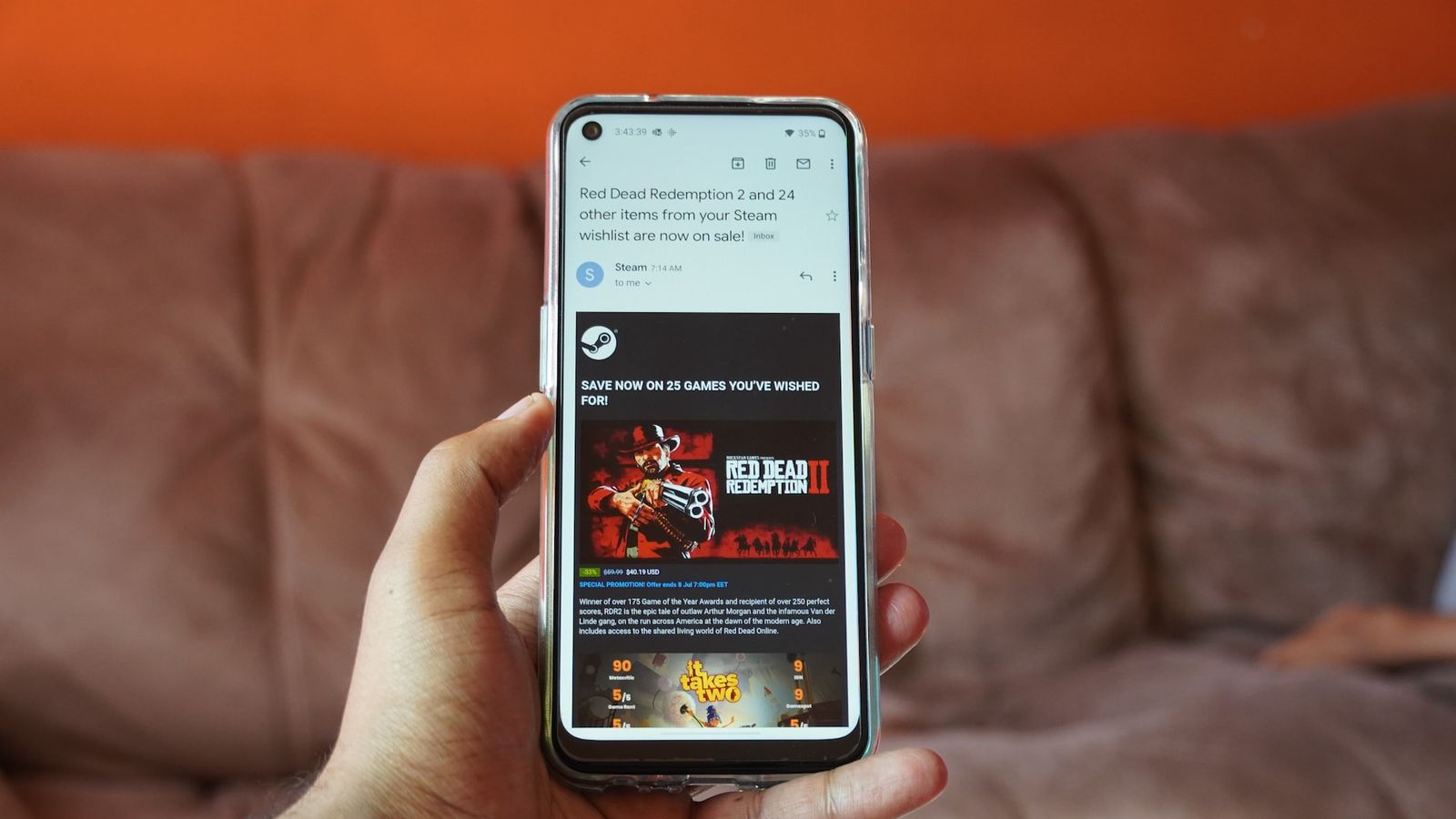

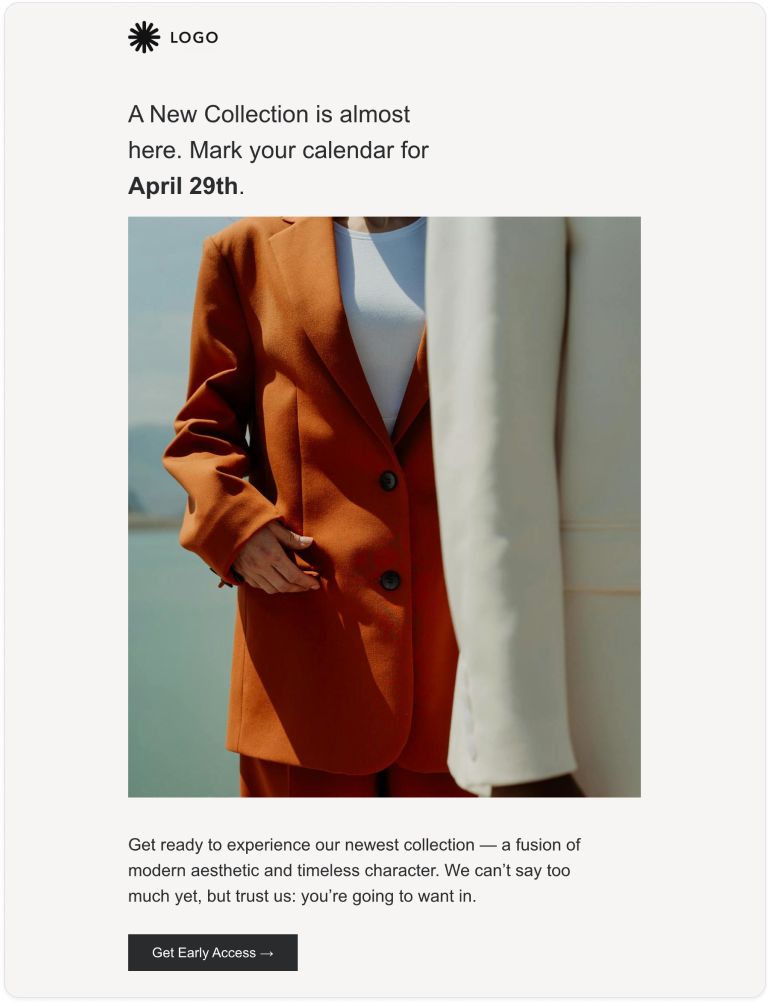
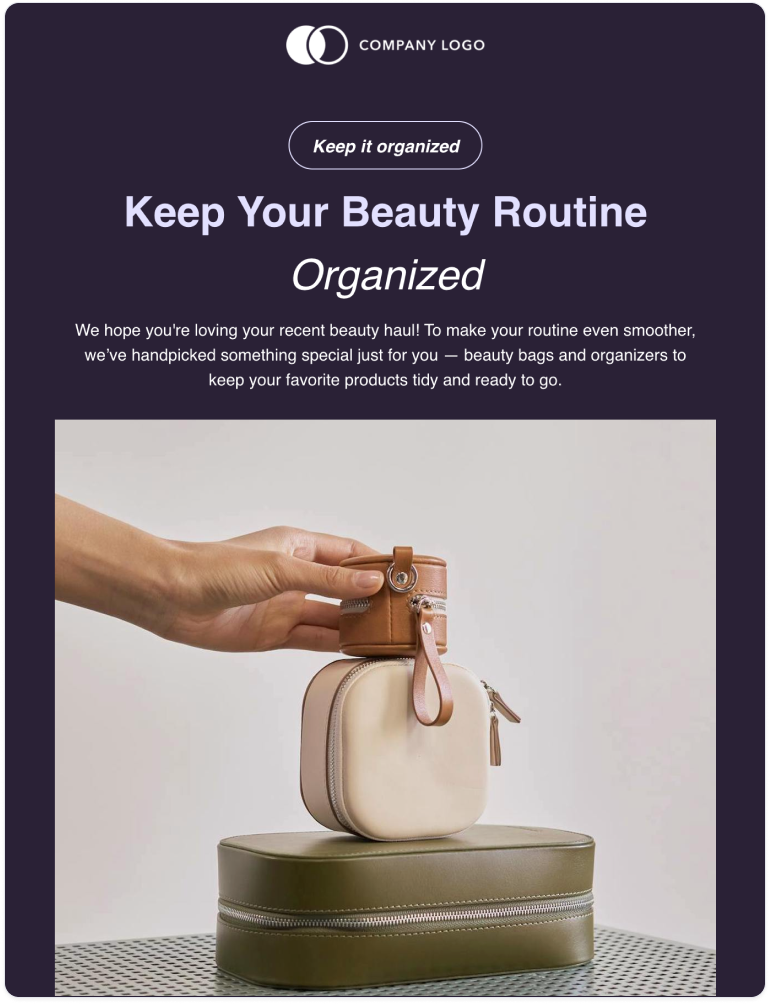
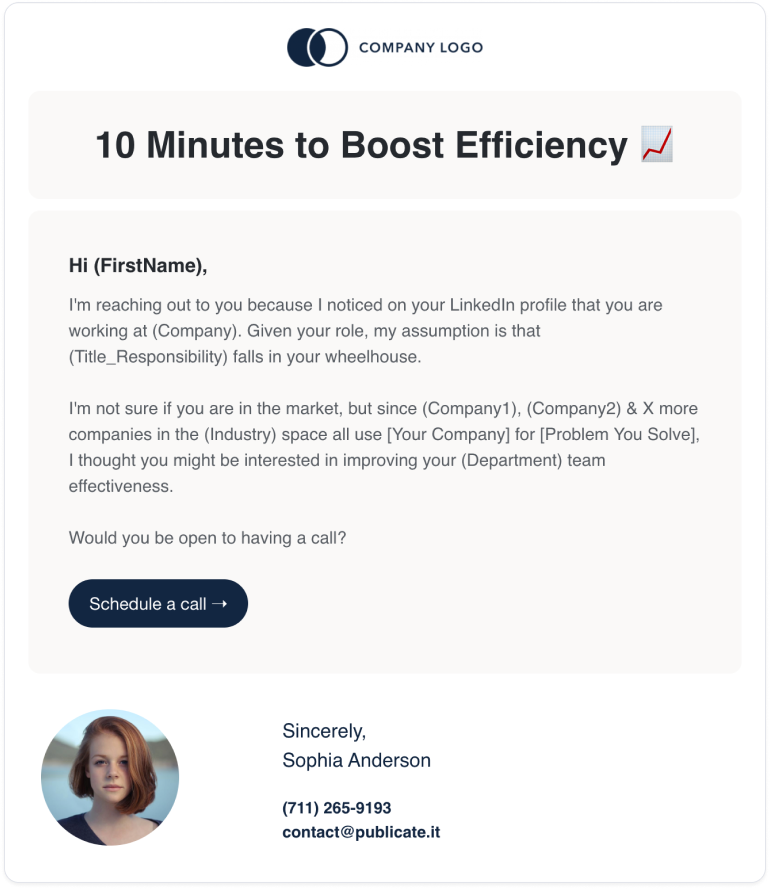
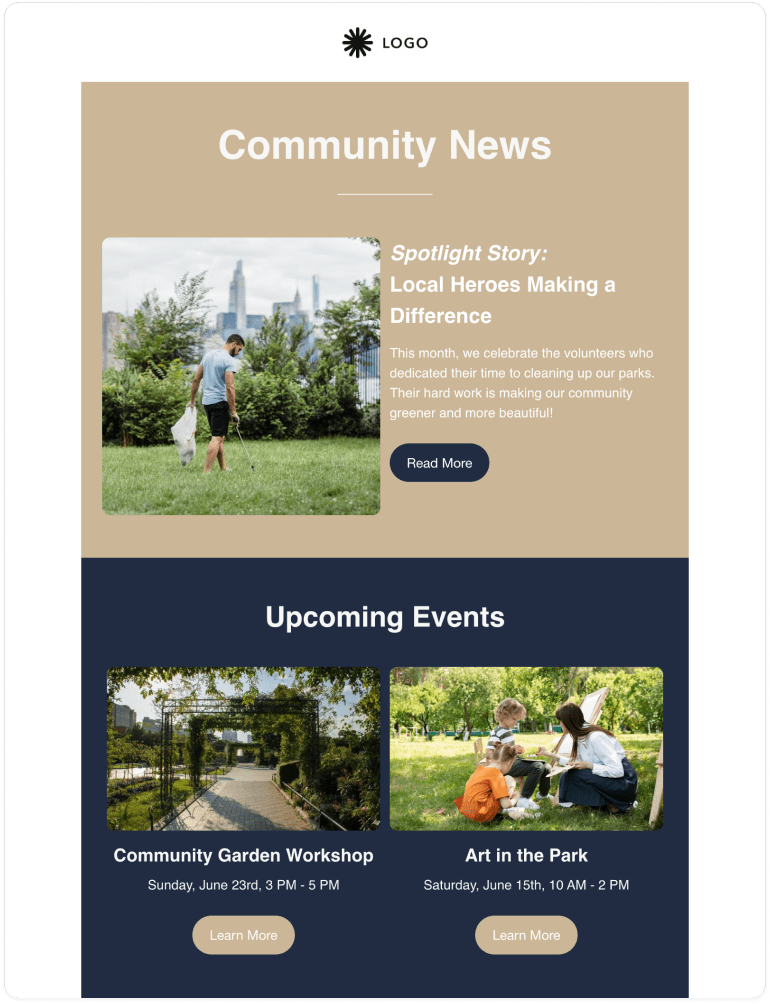
If you’re still powering through using native Gmail to create newsletters without using a newsletter builder like Publicate, then here are some tips to keep in mind. Because, while there’s no doubt Gmail’s not a native newsletter builder, we want you to know how to make the best of it:
Gmail is a great email provider. It’s the most popular email service provider in the world because it’s user-friendly, has good storage, offers features like labels and folders, and is generally reliable (not to mention it’s free).
However, it’s not geared towards HTML or email newsletter creation. As we’ve covered, it has its limitations.
Gmail is a great email marketing tool, but it’s definitely not a good email editor, so we don’t recommend using it as a solo tool.
That’s because:
Of course, if you’re not planning on sending multiple emails, and an HTML design isn’t that important to you, Gmail could be a great tool for you!
That being said, you can use an email builder like Publicate to simply design and customize your email newsletters. Then, using the integrated tool, you’re still able to send your emails through Gmail. So, you get the best of both worlds without the downsides.
With the knowledge of how to send a newsletter in Gmail, it becomes increasingly clear that there are in fact better ways to create, customize, and design email newsletters for any purpose.
Publicate’s tool is made for everyone and enables the email newsletter send process via Gmail (or Outlook, or any other email service provider). This way, you can send beautifully designed and professional emails without hassle any time.
To get started creating beautiful Gmail templates immediately, try Publicate out for free here!