The benefits of using GIFs in your marketing and emails is well documented. When done well, animated GIFs can boost click-through rates, shares, and sales. This email GIF guide will share more details about these facts. But which is the best GIF maker online for you?
Whether you are wanting to create a slick branded campaign or a hilarious meme, there is a tool for you.
We’ll share online services and apps for android and apps for iOS. We'll also cover tips and how-to's, from using serious design software to the simplest GIF creator. By the end, you'll be able to make GIFs like a Jedi.
Ready? Let’s begin.
There are many reasons. But the main one amongst marketers is to capture peoples’ attention.
Animated GIFs do this well. Our eyes are naturally drawn to motion, it's science. They also deliver information in a way that a static image or words can't. GIFs even have their fair share of advantages over video content, when used strategically.
Video is expensive to create, and the viewer has to make a decision that they want to press play. Committing to a video is a big deal, especially if you are still in browsing mode.
A GIF is low effort. It's there, constantly looping for as long as you want to look at it.
There is also something magical about that loop. Especially if it is well-timed. Like this example from Nike;
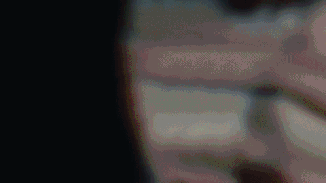
The marketing use-cases are plentiful. From bringing products to life, highly effective call to actions, and creating emotion.
Animated GIFs add another layer of creativity and what's possible to campaigns. But, don’t go overboard and change all your content to GIFs.
I've covered 12 great examples in this email GIF guide.
First, you have to start with your material. You can create a GIF using a video or image. The online GIF maker will prompt you to upload said image or video.
Once your content is uploaded, you’ll work on some edits. If you have a video to begin, then make sure it is within the maximum file size to upload.
Now, you get to cut the video just to the scene you want to use for the GIF, which can be done by dragging the sliders from both ends to clip the extra content out. The GIF maker will provide you with tools to add text and adjust the font, size and color.
Once you’re happy with what you’ve created, preview it online. Then, you’re ready to export the GIF, download it, and use it wherever you see fit (especially in newsletters to grab attention).
Most of the GIF creators have overlapping features and functionality. So to help you understand the value of each tool at a glance, I've created some broad checkboxes.
Does the platform have a resource of ready-made GIFs that you can use in your marketing?
Can you record something from your screen and convert it into a GIF?
Will the platform let you create GIFs from videos? Most platforms will take Youtube or Vimeo links of the video that you want to convert.
Are you able to add text to a GIF image, so you can write, add titles and subtitles, or add an annotation without losing the animation?
Does the tool enable you to crop and/or resize any GIFs? This is important if you want to focus on a specific area of the GIF or you need to reduce the file size for uses like email.
Does the platform offer other features like adding icons or graphics to your GIFs, along with further customization options?
You're going to be using these tools. We wanted to let you know how easy/enjoyable each would be.
This is a simple Yes / No evaluation. Some tools will add a watermark to help with their own marketing in exchange for free use of the platform.
What it says on the tin. Is this found on the web, a mobile app, or both?
It's a simple 1-10 rank. 10 being the best of the best, 1 being poor and suggested to avoid. Then everything is tallied to give an overall % score.
Let's go.
Now that you know the options available to you, it makes sense to check out what GIF makers online will deliver the features you desire and how they compare to the other solutions out there.
We’ve compiled and scored a list of some of the best GIF makers online for your consideration.
Happy picking!
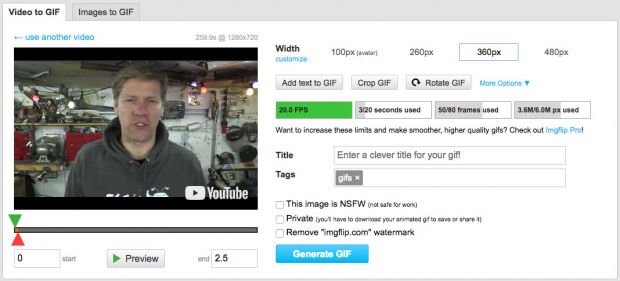
This is a rough and ready image creator with quite a lot of editing functionality. It’s a good place to start.
It's also not limited to just GIFs either. In fact, you can also create memes, amusing pie charts, and demotivational posters, which makes it a good all-rounder. This is particularly true if you are looking to hit the humorous angle with your audience.
When you get down to using it to make GIFs, it will accept most file formats. This includes files straight from a Youtube link or uploaded video files.
On the one YouTube video we tried to convert, it failed as it was 178mb instead of the limit of 100mb. Something to watch out for.
You can upload larger file sizes and remove the watermark on a paid account.
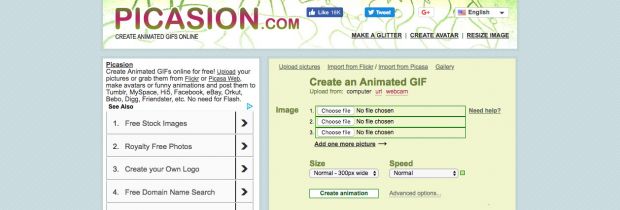
Heavily advertised. Image or from webcam only. You can import images from a URL or directly from Flickr and Picasa.
There are lots of better GIF makers on this list.
Let’s move on.
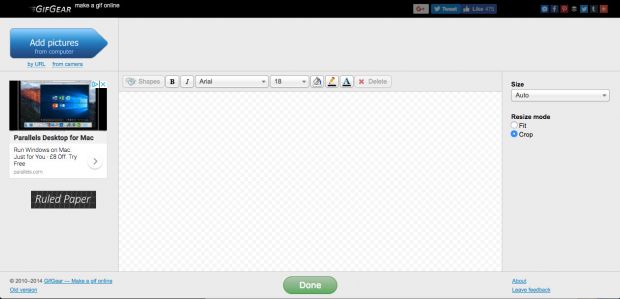
It looks like you'll get a lot of functionality with the layout, but in reality, it’s quite limited.
You can upload images from a URL, your webcam, or your computer. But, if using a URL, make sure you get the URL to the actual image, not the page. Or you'll get an error.
You can add speech bubbles and shapes to your GIFs, but, you can't add text unless it’s in one of these bubbles.
The crop and resize functionality works, but it is limited in options. You have to select the image size and then it will automatically crop it to that from the center.
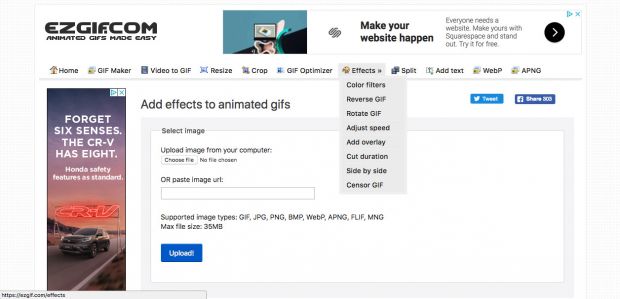
This is a solid all-around platform. It's pretty simple to use and has all the key functionality you would expect.
The features all also work as expected and are easy to use. You can make GIFs from images and videos, which can come from URLs or you can choose to upload most file types.
Once you get going, there are some nice customization touches, including editing frame speed, multi-upload for images to GIF, drag and drop to order frames, and the crop and resize is slick.
Plus, there’s no watermark.
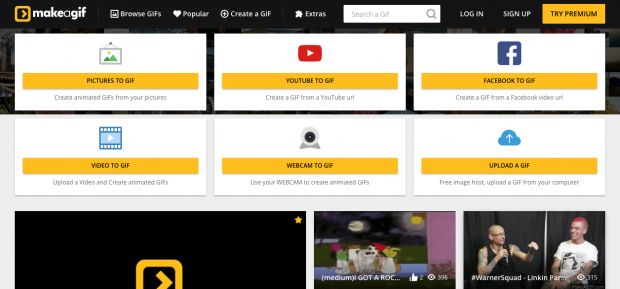
Simple easy-to-use GIF maker.
It is slightly limited in its customization features, however. For instance, the crop and resize is a little simple, and I couldn't see any way of adding text.
It does have a "Stickers" feature, which allows you to add stickers to your GIFs, it’s currently a bit limited.
But for creating a GIF from various sources it is robust. You can even add images from Facebook.
It also has a decent library of pre-made GIFs to choose from.
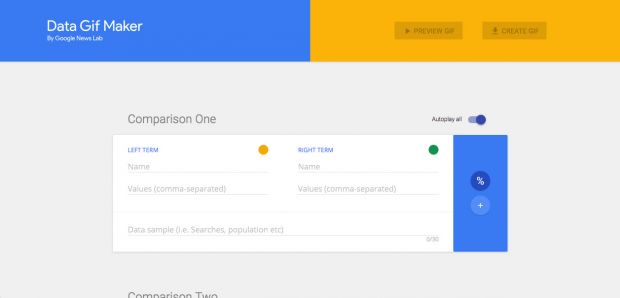
This is a slick little tool created by Google Newslab.You can easily make a colorful GIF highlighting some data. Like this one:
Great for comparing two sets of data in a fun eye-catching way.
It has a very specific use case, so it doesn't perform well against a lot of criteria. But, it does work great for exactly what it is.
The only negative is the amount of time it takes to actually download the GIF once you have created it. Even in low res, it takes a good 2-3 minutes.
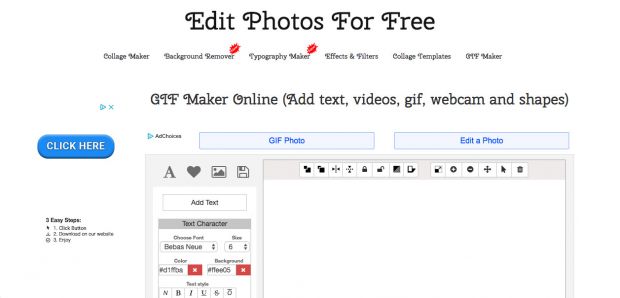
Feature-rich and a decent level of customization. A good place to start if you are looking at creating specific GIFs for your marketing because you can upload your own icons. So, it does start to become like design software. The canvas is a bit cumbersome to use, but you can start to get the hang of it quickly enough.
Add media from the usual places, images, and video. It doesn't take URLs though. It also doesn't offer the ability to crop images or elements you add, so it can be very time-consuming as you have to get the images right before adding them.
Aside from creating GIFs, you can also use this platform for other types of image editing, like removing backgrounds and adding effects and filters to images.
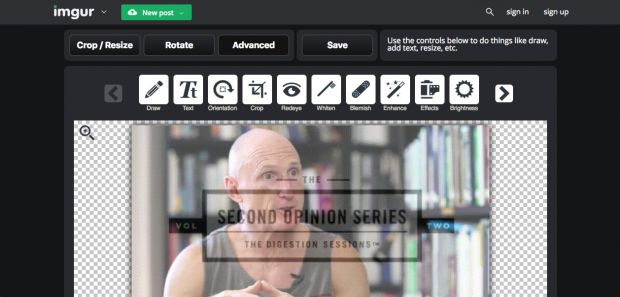
As it says on the homepage, make a GIF from hundreds of video sites. You can also create a GIF from images that you upload.
You also have the full suite of image editing options that comes with the Adobe Creative SDK. So, this includes cropping, resizing, effects, stickers, and even drawing.
This site also has a pretty big community, which is great if you are looking to get your GIF noticed, or find inspiration. All in all, it’s one of the leaders!
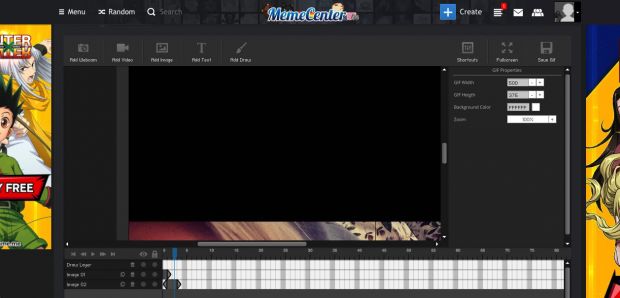
This tool has a pretty cool layered system. So, you can build your GIF with multiple media formats including images and other GIFs.
It has a decent level of customization available with the option for preloaded images, add text, drawing, or painting.
It does work on Flash, and so I found it a little slow and glitchy. The crop functionality wasn't great either.
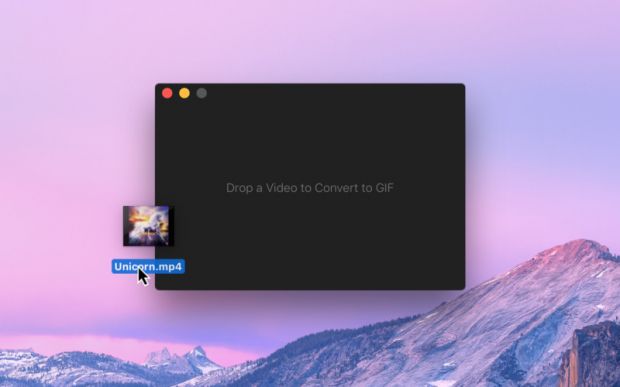
Like it says on the tin, it’s for all those "how to make a gif from a video" moments.
Whilst it is GIF software for Mac only, if you are on a Mac then you can create high-quality GIFs.
The issue with a lot of video to GIF output is that ffmpeg uses a fixed pallet, so GIFs render shaky or blurred.
Gifski solves this. But file sizes can be VERY large. So, it’s not great for email.
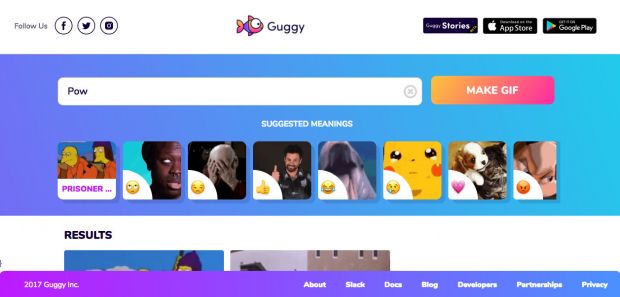
I actually debated on whether to put this one on the list or not.
It is more of a library than a GIF creator. But, you can create very simple GIFs by adding text over an existing GIF.
If you are wanting to personalize a GIF that is already making its rounds, then this is for you. It makes it super simple to find potential GIFs to go with your text.
But, it's not for you if you are looking at creating something other than lolz.
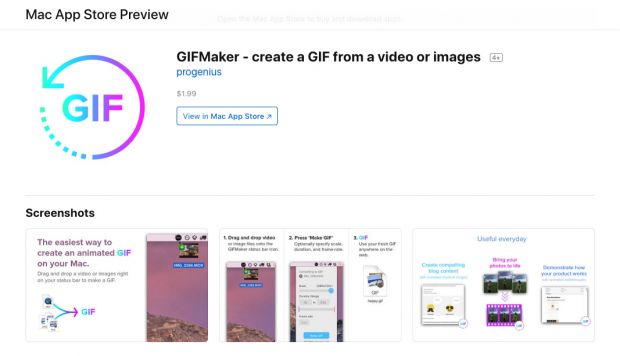
That's pretty much it. Add images and video (in order) to the application and it will convert them to a GIF. You have to be specific in the order that you select the files, as that is how the software determines placement. Other than that, there is little you can do in terms of customization.
Simple, but it also only costs $1.99.
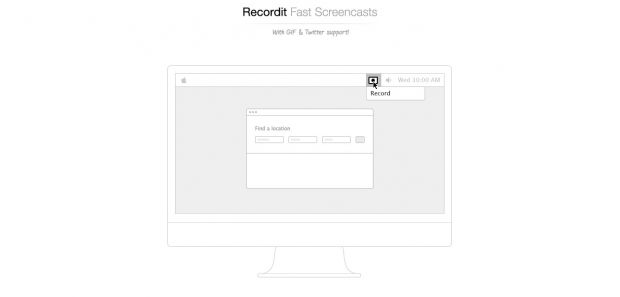
For both Windows and Mac, this little download makes recording screencasts super simple.
Just drag to select the screen area you want to record, hit the button and you’re off.
The issue I came across was that it takes quite a bit of time and bandwidth to complete the rendering of the GIF.
But, for a free tool, it's great, especially for product demos and quick how-to screencasts.
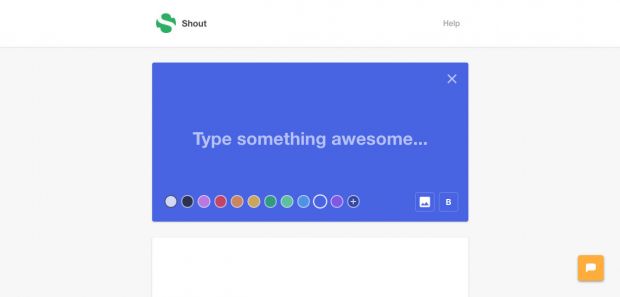
With the image size set to what looks like the Twitter image size, Shout makes social GIFs simple.
The functionality is very basic. You can choose a colored background or an image background. Then you can write some text over it.
That’s it.
You can add as many images and captions in your sequence as you like to turn them into a GIF.
Sometimes, simple is better.
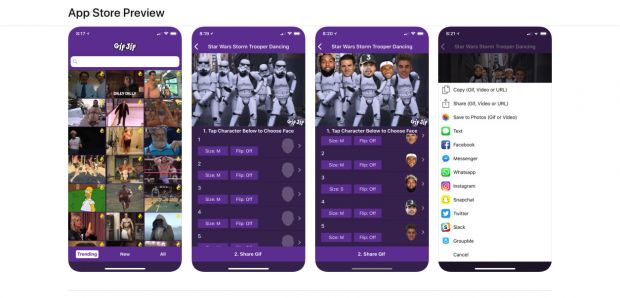
This tool is mainly for the LOLz and is only available on iOS at the moment.
GIFJif makes it easy to take popular GIFs and change the faces of the people in the GIF. This includes your own face, faces from your team, or maybe even faces from customers.
Create viral content in minutes, straight from your phone.
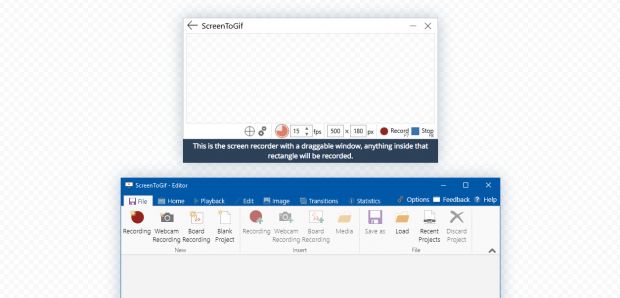
A screencast to GIF tool that’s just for Windows.
Set the frame size, the frames per second, and hit record. It does also offer the ability to record from webcam and make a board recording.
Pretty simple really.
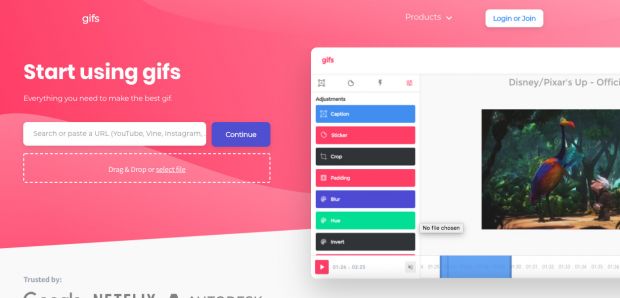
They're not lying either.
This online GIF maker gives you access to text, stickers, cropping, padding, visual filters, and more.
All very easy to use and intuitive. It does include a watermark though. To turn this off, you have to pay $7.99/month.

Aside from the main GIF maker, they have a number of other tools, too.
Like the Sticker Maker, which is software that can help you to make individual GIF stickers to then add to your animated GIF.
Or, you can choose to create personalized GIFs for your newsletter campaigns, where the {name} merge tag will be replaced with the person’s actual name.
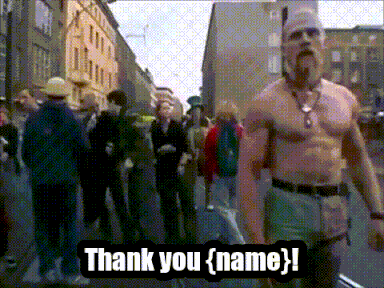
A fantastic platform for all your GIF needs.
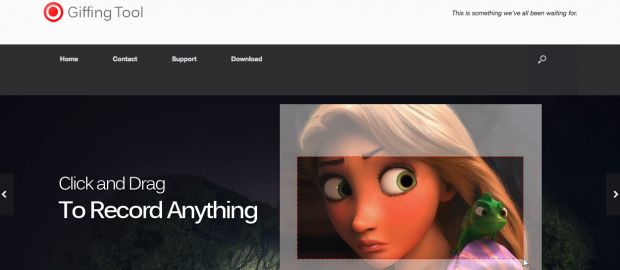
Only for Windows, but a pretty serious piece of kit.
Once downloaded, you will have various features from screen recording to adding captions, changing direction, filtering, and looping.
The software is free, but the author suggests for you to make a donation. And why not, it’s a great tool.
When you need something with total customization, and totally on-brand. Much more labor intensive, but you have complete and utter creative freedom.
These tools will just be reviewed, and not ranked with the same scoring system.
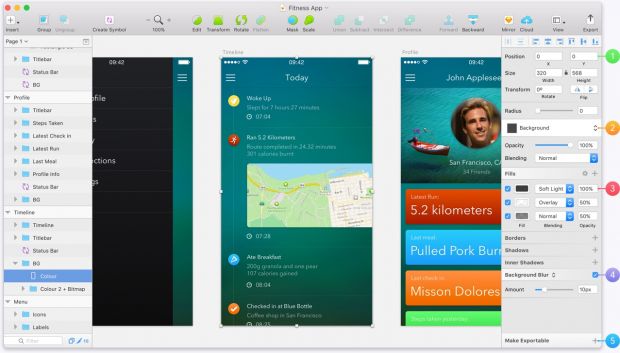
Sketch is a lightweight and easy-to-use design app for Mac.
It is hands down the simplest design software I have ever used. It puts the ability to create good design into the hands of anyone, along with an active community, which creates great free-to-use resources.
It does cost a one-off fee of $99, but in my opinion, it’s totally worth it.
You can create GIFs in it with an add-on that works by stringing together multiple images.
You can also use it to create the images you want, which can then be added to some of the other tools we have already mentioned here.
In this tutorial, you can learn how to create animated GIFs in Sketch using the GIF Generate plugin.
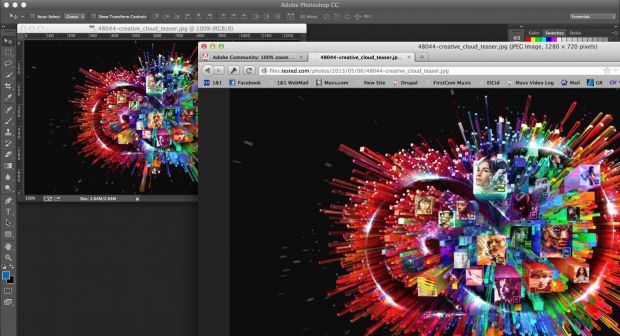
The original design software.
The possibilities are endless with this product. But, it has a steep learning curve to become proficiently with it.
Like Sketch, you can create a string of images that together create a GIF. Again, you can also create any image and add them to the tools outlined above, as well.
Here is a thorough tutorial from Hubspot on how to Make a GIF in Photoshop.
So what is the best GIF maker online? We hope you liked our list and find the one that is best for you. There are certainly more tools out there to help you create GIFs.